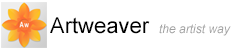Text Layers
A text layer holds a single text block. When you create a new text layer with the Text tool, that layer becomes visible on the Layers palette, and is represented by a ![]() icon. With the text on a separate layer, you can work with your image without changing any text attributes. You can select the text layer and edit it at any time.
icon. With the text on a separate layer, you can work with your image without changing any text attributes. You can select the text layer and edit it at any time.
Creating Text
The Text tool property bar contains all controls for setting text appearance. You can change the font, size, and color of the text.
To add text to an image
- In the Tools palette, click the Text tool

- Click anywhere in the document window, and type
- Confirm the text input
 to create the text layer
to create the text layer
Rasterize Text Layers
You can convert text layers into normal layers so that you can apply effects, and gradations.
To rasterize text layers
- On the Layers palette, select a text layer
- Click the palette menu arrow
 and choose Rasterize Layer
and choose Rasterize Layer
|
|
When a text layer is rasterized, you cannot convert it back to a text layer. |