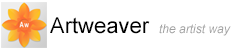Captured Brushes
You can create your own brush shapes. Any shape is possible. All custom brush shapes are stored as captured brushes and can be reused.
Choosing Captured Brushes
All captured brushes are store in the Captured palette. The Captured palette allows you to select and manage captured brushes.
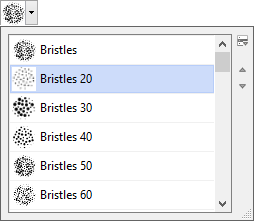
Captured palette.
To choose captured brushes
- Choose Main Window menu -> Window -> Show Media to display the Media palette
- Click the arrow next the captured preview
 . The Captured palette is expanded
. The Captured palette is expanded - Choose a captured brush from the Captured palette
To import captured brushes
- Click the arrow next the captured preview
 . The Captured palette is expanded
. The Captured palette is expanded - On the Captured palette, click the palette menu arrow
 , and choose Import Captured
, and choose Import Captured - Choose the file you want to import, and click on OK
To edit captured brushes
- Click the arrow next the captured preview
 . The Captured palette is expanded
. The Captured palette is expanded - On the Captured palette, click the palette menu arrow
 , and choose Edit Captured
, and choose Edit Captured - Modify the image
- Select all of your image
- On the Captured palette, click the palette menu arrow
 , and choose Capture Brush
, and choose Capture Brush - Type a new name for the captured brush and click OK
Capturing Brush Shapes
You can create your own brush shapes from any shape.

When you have created a shape you like, select and capture it.
To capture a brush shape
- On a white background, draw a brush shape in black. Use shades of gray to define what you wish to be partially transparent areas of the brush
- Select the brush shape
- In the Tools palette, click the Brush tool

- Click the arrow next the brush preview
 . The Brush selector is expanded
. The Brush selector is expanded
- Click the palette menu arrow
 , and choose Capture Brush
, and choose Capture Brush
- Type a new name for the captured brush and click OK
|
|
You can paint with a captured brush just as you would with other brushes. |
Generating Captured Brushes
You can automatically create captured brushes. With different options you can specify how the captured brushes should look like.
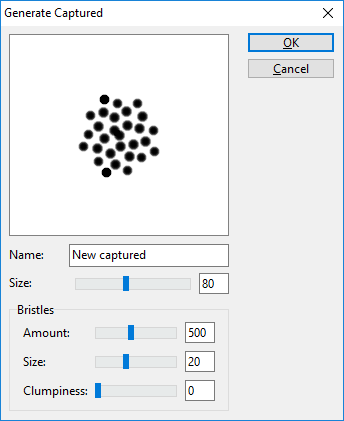
Generate Captured dialog box.
To generate a captured brush
- Click the arrow next the captured preview
 . The Captured palette is expanded
. The Captured palette is expanded - On the Captured palette, click the palette menu arrow
 , and choose Generate Captured
, and choose Generate Captured - Adjust the settings to modify the captured brush
- Type a new name for the captured brush and click OK