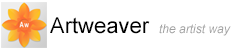Mirror Painting
In Artweaver, you can create a symmetrical painting by using the Mirror Painting mode. When you enable the Mirror Painting mode, a plane appears in the drawing window that lets you paint one half of an object while Artweaver automatically replicates a mirror image of the opposing side of the object by reproducing the brushstrokes. For example, if you want to paint a symmetrical face, simply paint one half of the face and Artweaver automatically completes the other half.
When using the Mirror Painting mode, the brushstrokes that you apply on one side of the plane may occasionally look different in the opposite plane. For example, if you start the Mirror Painting on a canvas that contains previously applied brushstrokes, the mirrored brushstrokes blend with the colors that are already on the canvas. In addition, if you're applying randomized brushstrokes, such as a Imagestamp, the mirrored brushstrokes are also randomly applied.
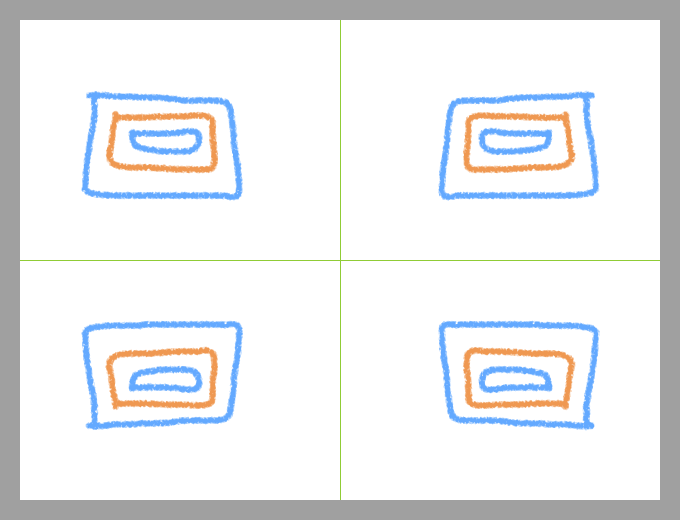
The green line that displays in the middle of the document window represents the mirror plane.
You can display the mirror plane vertically, horizontally, or display both at the same time. You can also control the placement of the mirror plane in the drawing window by moving the plane.
|
|
This feature is only available in Plus version. |
To create a mirror painting
- In the Tools palette, click the Mirror Painting tool

- On the property bar, enable the Enabled check box
- On the property bar, click any of the following buttons:
- Mirror vertical
 — positions the mirror plane vertically in the drawing window
— positions the mirror plane vertically in the drawing window - Mirror horizontal
 — positions the mirror plane horizontally in the drawing window
— positions the mirror plane horizontally in the drawing window - Mirror vertical and horizontal
 — positions the mirror plane vertically and horizontally in the drawing window
— positions the mirror plane vertically and horizontally in the drawing window
- In the Tools palette, click the Brush tool

- Choose a brush from the Brush selector

- Apply a brushstroke on either side of the mirror plane
|
|
The Brush tool |
To disable mirror painting mode
- In the Tools palette, click the Mirror Painting tool

- On the property bar, disable the Enabled check box
To change the plane position
- In the Tools palette, click the Mirror Painting tool

- Hover over the center point of the plane until the cursor changes into a four-headed arrow, and then drag the plane to a new location in the drawing window