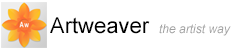Impasto
Impasto is the classic technique of applying thick paint on a canvas to create depth. In Artweaver, Impasto refers to the brush feature that allows brushes to paint with the illusion of depth. You can use different brushes to simulate different types of natural media, such as thick oil paint or chalk with texture.
To display or hide the Impasto Effect
- Choose Main Window menu -> View -> Show Impasto or Hide Impasto
To create an Impasto Effect
- Choose Main Window menu -> View -> Show Impasto
- In the Tools palette, click the Brush tool

- On the property bar, click the Brush settings button
 . The Brush editor is expanded
. The Brush editor is expanded
- Click the tab Impasto on the Brush editor
- Choose a drawing method from the Draw To pop-up menu
- Choose an application method from the Method pop-up menu
- Adjust the Depth slider to set how much depth the brush applies
- Adjust the Smoothing slider to set the transitions in the texture
- Paint on the canvas or layer
|
|
The Smoothing slider controls how much a stroke interacts with other Impasto brush strokes. When a stroke with a high Smoothing value encounters another Impasto stroke, it keeps the depth of the existing stroke. A low Smoothing value against replaces the depth of the existing stroke. |
To adjust Draw To and Application Method
- Impasto has three methods for Draw To:
- Color applies only color. You can set the color on the Color palette
- Depth applies only depth to the image
- Color and Depth applies both color and depth to the image
- You can choose from three depth methods:
- Uniform applies depth evenly. Strokes have little texture
- Erase levels the depth. If you've created texture strokes that you don't like, you can use this setting to remove them
- Paper uses the current paper texture to control depth
|
|
Erase applies only to depth, not to color. With the Color and Depth Draw To method, the Erase method removes depth while applying color. The amount of depth removed depends on the value of the Depth slider. If you want to remove the entire Impasto stroke, set Depth to 100. |
To invert a Depth Method
- You can invert the depth method by using the Invert option. When a method is inverted, the negative of the source is used in the stroke