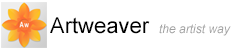Adjusting Impasto Effect
Lighting can be a big part of the overall depth effect that Impasto creates. Just as the right lighting can bring out the deep-textured look of a stroke, the wrong lighting can wash out the effect altogether. The Surface Lighting controls let you set up the position and attributes of the light source that shine on your Impasto brush strokes. These controls are global — they affect all the Impasto brush strokes.
To adjust Impasto Effect
- Choose Main Window menu -> Document -> Impasto
- Adjust the settings and click OK
Setting Light Position
The lighting sphere shows all of the possible surface angles. The light indicator on the sphere shows the current position of the light source.

The lighting sphere.
Setting Light Properties
- The Exposure slider globally adjusts the overall lighting amount from darkest to brightest
Adjusting Depth
You can control the appearance of depth using the Amount and Shine settings. At any time, you can change these settings to produce different texture effects.
Adjustments affect the entire document. To change the depth of individual brush strokes, you can vary stylus settings or build up media.
- The Amount setting affects the thickness of the entire document. It does not affect individual brush strokes, nor does it affect other Impasto strokes
- The Shine setting controls how much highlight appears on the surface of strokes