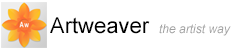Imagestamp
With the Imagestamp you can instead of painting with color, paint with images, not just one or two at a stroke, but a variety of changing images. The images change thereby while painting the stroke.
To use the Imagestamp, you must first load it with images. The images are kept in special Imagestamp files. A Imagestamp file can contain any number of images. Usually, the images are similar and form a logical series.

Content of a Imagestamp file with different images.
The images in a Imagestamp file are indexed, e.g. when you paint with the Imagestamp, you can request specific images from the Imagestamp index. You can select images from the Imagestamp index sequentially, randomized, by pen pressure, by stroke direction, or dragging speed.
The Imagestamp palette allows you to select and manage Imagestamps.
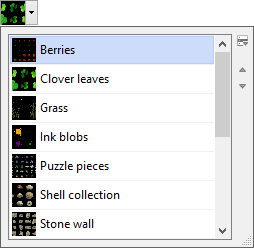
The Imagestamp palette.
To select a image and use the Imagestamp
- In the Tools palette, click the Brush tool

- On the property bar, click the Brush settings button
 . The Brush editor is expanded
. The Brush editor is expanded
- Click the tab General on the Brush editor
- Choose from the Type box Imagestamp
- Choose Main Window menu -> Window -> Show Media to display the Media palette
- Click the arrow next the Imagestamp preview
 . The Imagestamp palette is expanded
. The Imagestamp palette is expanded - Choose a image from the Imagestamp palette
- Make a brush stroke on the canvas