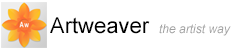Adjusting and Editing
You can change the Opacity, Size, and Spacing of Imagestamp images and determine the placement of images in the stroke. In addition, brush expression settings let you use different pen attributes, such as pressure, and direction to change the size of images on the fly.
Adjusting Opacity, Size, and Color
You can use the property bar to adjust the Opacity and Size of Imagestamp images or to mix them with the background color.
The Opacity slider allows you to make Imagestamp images semitransparent. If you move the slider all the way to the left, the images become invisible.
The Size slider lets you control the size of image elements delivered by the Imagestamp. If you move the slider all the way to right, the images become very huge.
The Grain slider allows you to mix the background color with the Imagestamp images. As you move the slider to the left, more of the background color appears in the images.
Spacing Images
You control the space between images with the Spacing settings on the Brush editor. Moving the Spacing slider to the right increases the spacing between image elements.
Placing Images (Indexing)
When you paint with the Imagestamp, the Imagestamp images are requested by rules. This operation is called indexing and controls, how particular images from the many images in a Imagestamp file are selected.

Left: Indexing with the rule Sequential. Right: Indexing with the rule Random.
To choose Indexing Rules
- In the Tools palette, click the Brush tool

- On the property bar, click the Brush settings button
 . The Brush editor is expanded
. The Brush editor is expanded
- Click the tab Imagestamp on the Brush editor
- Choose an Indexing rule for the expression Imagestamp
|
Expression |
Description |
|
|
Returns one element only; the first in the rank. |
|
|
Indexes images based on pen pressure. Greater pressure selects images from later in the rank. |
|
|
Selects images from the rank at random. |
|
|
Indexes images from the rank based on the direction of the stroke. |
|
|
Indexes images in the order they appear in the rank; moving left to right, and top to bottom. |
|
|
Indexes images from the rank based on the speed of the stroke. A faster stroke delivers elements from later in the rank. |
|
|
Indexes images once from moving left to right, and top to bottom. |
|
|
Indexes images once from moving right to left, and bottom to top. |