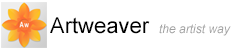Cloning Images
Painting with a clone brush is similar to painting with any tool, except that clone brush variants take their color information from a clone source instead of from the Color palette.
Painting in the Clone
When you paint with a clone brush, it picks up color from the clone source while you control the size and direction of brush strokes.

A sample of painting with clone brush variants.
To paint with clone brushes
- Create a clone of the document you wish to paint
- With the clone selected, choose Main Window menu -> Select -> All
- Press
 on the keyboard to clear the entire canvas
on the keyboard to clear the entire canvas - Choose Main Window menu -> Select -> Deselect
- Choose a clone brush variant from the Brush selector
- Paint in the image
|
|
If you don't set a clone source, clone brushes paint with imagery from the first opened image. |
To set a clone source
- Choose Main Window menu -> File -> Clone Source, and choose the image you want to reference
To change to a crosshair cursor
- Choose Main Window menu -> Edit -> Preferences
- Choose in the Preferences dialog box Painting
- Enable the Indicate Clone Source with Crosshairs while Cloning option
|
|
The crosshairs indicate which area of the original image you are cloning as you paint. |