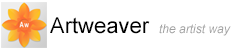Preset Manager
You can use the Preset Manager to manage all Artweaver materials. Following materials can be managed: Brushes, Paper Textures, Imagestamps, Captured Brushes, Gradients, and Color Sets. You can name, delete, rearrange, import, and export materials.
For brushes, you can additional move brush variants into several brush categories. And you can also create new brush categories and rearrange them.
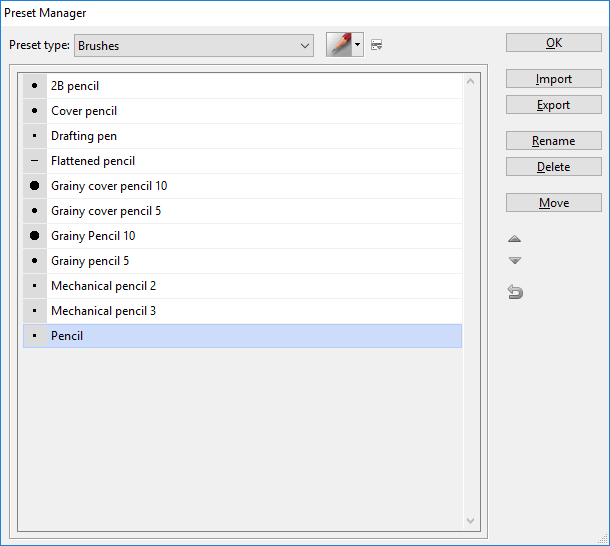
The Preset Manager.
To name materials
- Choose Main Window menu -> Edit -> Preset Manager to display the Preset Manager
- Choose a material from the Preset box
- Select a material and click the Rename button
- Type a new name for the material and click OK
|
|
When you choose the Brushes preset, you can expand the brush category selector and select a brush category by clicking the arrow next the brush category preview |
To delete materials
- Choose Main Window menu -> Edit -> Preset Manager to display the Preset Manager
- Choose a material from the Preset box
- Select a material and click the Delete button
To rearrange materials
- Choose Main Window menu -> Edit -> Preset Manager to display the Preset Manager
- Choose a material from the Preset box
- Select a material
- Click the arrow buttons to move the material one up or one down
|
|
This feature is only available in Plus version. |
To import materials
- Choose Main Window menu -> Edit -> Preset Manager to display the Preset Manager
- Choose a material from the Preset box
- Click the Import button
- Choose the file you want to import, and click on OK
To export materials
- Choose Main Window menu -> Edit -> Preset Manager to display the Preset Manager
- Choose a material from the Preset box
- Select a material and click the Export button
- Enter a name for the material in the Filename box, and click OK
|
|
It is not possible to use the export command in any material category. In such categories the Export button is disabled. |
To move brush variants
- Choose Main Window menu -> Edit -> Preset Manager to display the Preset Manager
- Choose a material from the Preset box
- Select a brush variant and click the Move button
- Choose a brush category in the Destination box and click OK
To move a brush variants into a new brush category
- Choose Main Window menu -> Edit -> Preset Manager to display the Preset Manager
- Choose a material from the Preset box
- Select a brush variant and click the Move button
- Choose Create new Category in the Destination box and enter a name for the new category in the New Category box
- Click OK to create the new category
|
|
You can only create new brush categories by moving existing brush variants. Creating a brush category without brush variants is not possible. |
To rearrange brush categories
- Choose Main Window menu -> Edit -> Preset Manager to display the Preset Manager
- Choose a material from the Preset box
- Expand the Brushes palette by clicking the arrow next the brush category preview

- Click the arrow buttons to move the category one up or one down
|
|
This feature is only available in Plus version. |