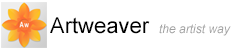Customize Keyboard Shortcuts
Artweaver lets you assign commands to keys on your keyboard. This saves you time by giving you immediate keyboard access to your favorite commands. Along with character, numeric, function, and modifier keys, you can also use Tab, Backspace, Windows, Delete, Insert, Home, End, Page Up, Page Down, Up Arrow, Down Arrow, Left Arrow, Right Arrow, and Spacebar.
You can also create a collection of keyboard shortcuts, or shortcut sets, based on changes to the default shortcut set. For easy reference, you can generate an HTML summary of a shortcut set.
|
|
This feature is only available in Plus version. |

Keyboard Shortcuts Dialog.
To assign commands to keys
- Choose Edit menu -> Keyboard Shortcuts
- Choose one of the following from the Shortcuts for menu:
- Application menus to create or modify menu bar command shortcuts
- Tools to create or modify tools shortcuts
- Misc to create or modify non-menu or non-tool command shortcuts
- Choose a command from the list, and type the shortcut keys you want to assign
|
|
If the shortcut you assigned is already in use, a message appears below the commands list. |
To revert keyboard shortcuts
- Choose a command from the list
- Click on the Delete shortcut button
To create a custom shortcut set
- Click on the Save set button
- In the Save Set dialog box, type a name for the shortcut set
- Click on OK
To create an HTML summary of active shortcuts
- Click on the Export button
- In the Save Keyboard Shortcuts dialog box, type a name for the summary
- Click on Save