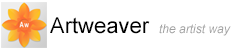Working with Fill
Artweaver gives you many options for filling images with media. You can use a gradient, or color to fill an area of an image. You can also use the Paint Bucket tool to fill image areas based on pixel color.
To fill an area of an image
- Do one of the following:
- If you want to fill only part of an image, select the area of the image you want to fill
- If you want to fill the entire image, make sure there are no selections
- Choose Main Window menu -> Document -> Fill, or press
 +
+  on the keyboard
on the keyboard - In the Fill dialog box, enable one of the following filling options:
- Paper Color
- Foreground Color
- Background Color
- Black
- 50% Gray
- White
- Gradient
- Adjust the Opacity slider
|
|
Artweaver uses a color, or the current gradient. Before filling, choose the media you want from the corresponding selector in the Media palette. |
Filling Images Based on Color
You can use the Paint Bucket tool to fill image areas based on pixel color. The areas are filled based on color boundaries and the current Tolerance setting.
Tolerance sets the amount of variance allowed from the color of the pixel you choose. With a low Tolerance setting, the Paint Bucket fills only pixels that are very close to your chosen pixel color. With a high Tolerance setting, the Paint Bucket fills a greater range of colors.
To fill an image based on color
- In the Tools palette, click the Paint Bucket tool

- On the property bar, chose one of the following options form the Fill box:
- Paper Color, which fills with the paper color
- Foreground Color, which fills with the current foreground color
- Background Color, which fills with the current background color
- Gradient, which fills with the current gradient
- Type a value in the Tolerance box, or adjust the slider, to specify the range of colors to be filled
- Click the area of the image you want to fill
|
|
If the result is not what you want, undo the fill, change the settings, and try again. |