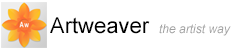Managing Team
Connect to a Team
You can establish a connection to a team and manage it in the Team palette. Furthermore messages can be sent to all connected people and read.
To establish a team connection
- On the Team palette, click the palette menu arrow
 and choose Connect to Team
and choose Connect to Team - Enter a Server address and a Username
- Click Connect
|
|
A password is only needed if the server requires it. Mostly this field can be left blank. |
|
|
No other opened documents are allowed when establishing a team connection. |
To send a chat message
- Enter a text in the input box on the Team palette
- Press
 on the keyboard
on the keyboard
To work while connected
You can directly apply any tool or filter when connected. There is no need to lock the team.
Only when another connected user is changing the document the team will be locked until he has finished. While the team is locked the whole application interface is disabled except some fundamental commands like disconnecting from the team or exiting Artweaver.
To show team connection details
- On the Team palette, click the palette menu arrow
 and choose Status
and choose Status
To close a team connection
- On the Team palette, click the palette menu arrow
 and choose Close Connection
and choose Close Connection
Create a team
You can also create a new team in the Team palette where other people can connect to.
|
|
Adjustments to the network configuration might be needed that other people can connect. |
To create a team
- On the Team palette, click the palette menu arrow
 and choose Start Team
and choose Start Team - In the Artweaver Team dialog box, enter values for the following:
- Name of the team
- Width and Height determine the dimensions of the canvas
- Resolution is the number of pixels per inch that make up an image
- Click Start
Team status
The Team palette shows the status of the team connection with some symbols for an easier understanding. The symbols change their appearance depending of the current status.
|
|
No team connection established. |
|
|
A team connection is established. |
|
|
Team connection is busy (e.g sending or receiving data). |
|
|
Team connection is establishing. |
|
|
All team events are synchronizing. |
|
|
Team is unlocked. |
|
|
Team is locked. |
|
|
Team lock is invalid. |
|
|
Number of connected user. |